These are Instructions on how to make your computer boot form a USB drive .. Its actual a convenient way than having to carry an Optical drive evertime you are needed to Install an Operating System or any ISO file
Us
There are Two Options:
1. Windows 7 USB-DVD Download Tool.
2. Basic Option.
Windows 7 USB-DVD Download Tool
Just Download this Tool from Microsoft Website and Install in your
Desired PC then browse your .iso image and follow some easy steps:-
Here is a link >> Click to Download or WinToFlash (Third Party)
Basic Option
Tools Required:
1. USB flash drive with a minimum capacity of 4 GB.
2. Windows 7 Setup DVD.
Step 1 : Plug-in your USB flash drive.
Step 2 : Open the PowerShell (OR Command Prompt if PowerShell Not
Exist). If you are using Windows 7/Vista then open as administrator .
Go to :
Go to :
Start -> All Programs -> Accessories ->Windows PowerShell -> Right-click on “Windows PowerShell” and select “Run as Administrator”.
Step 3: In the PowerShell, type
DISKPART
This will start the Microsoft DiskPart utility as shown below:
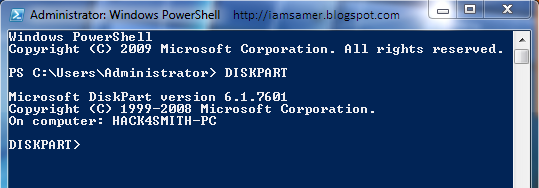
LIST DISK
This will show you a list of available disks on your system. Disk 0 is usually the hard disk. In my case, Disk 1 is the USB drive (this can be a different one in your case).
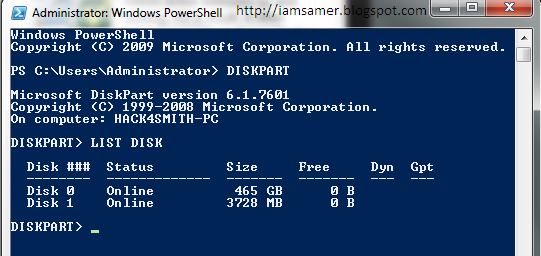
Now Type the below Command to select a disk
SELECT DISK 1
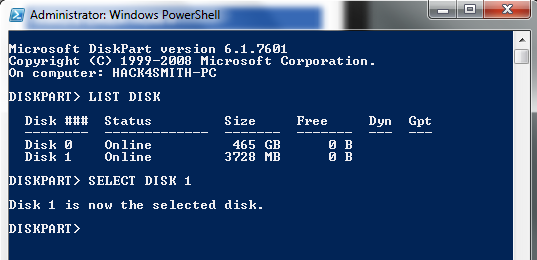
above command, 1 is the USB drive number on my system. If you
have a different number on your system, then you need to replace 1 with
that number.
Step-4: Now Type the below codes to create a bootable drive
CLEAN
CREATE PARTITION PRIMARY
SELECT PARTITION 1
ACTIVE
FORMAT FS=NTFS QUICK
ASSIGN
EXIT
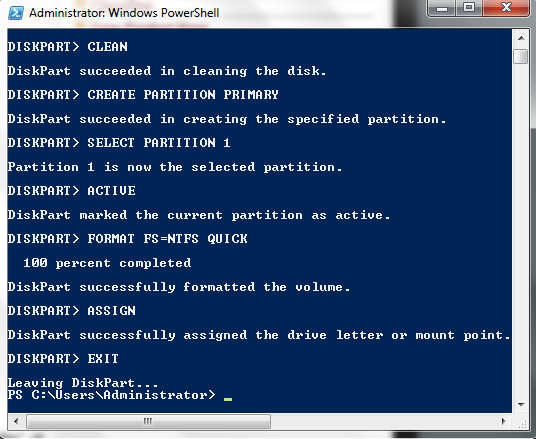
Close Power Shell and proceed to the next step.
Step 5: Insert the Windows 7/Vista installation disc and note down the “drive letter” of your DVD drive. In my case, it is “H:”.

Open the Command prompt. If you are using Windows 7/Vista then open it with administrator rights.
Go to
Start -> All Programs -> Accessories -> Right-click on “Command Prompt” and select “Run as Administrator”.
Now type the following list of commands as shown below:
H:
CD BOOT
BOOTSECT.EXE /NT60 G:
NOTE: G: is your USB drive letter
EXIT
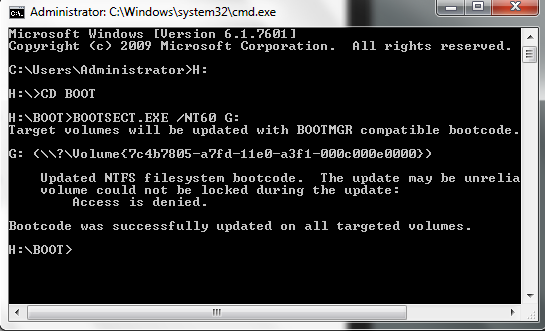
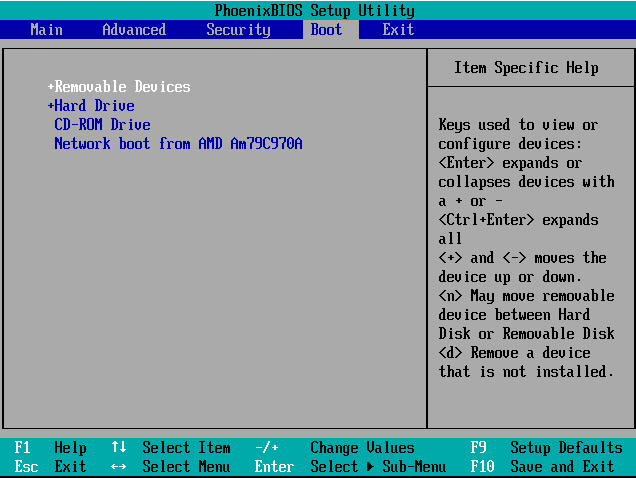
EXIT
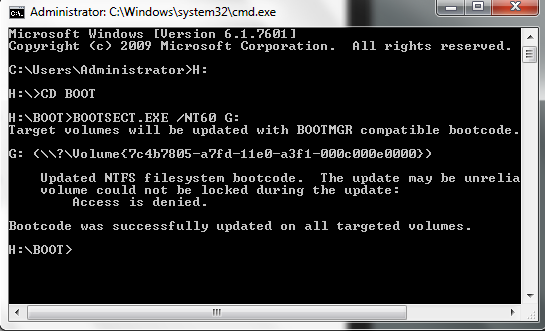
Step-6: Copy the contents of your Windows 7/Vista installation disk into the USB flash drive.
Directly Copy-Paste All DVD file into Usb Stick.
Then You USB drive is ready
Don’t forget to enable the “USB Boot” option and change the “Boot priority to USB device from hard disk” in your BIOS settings.
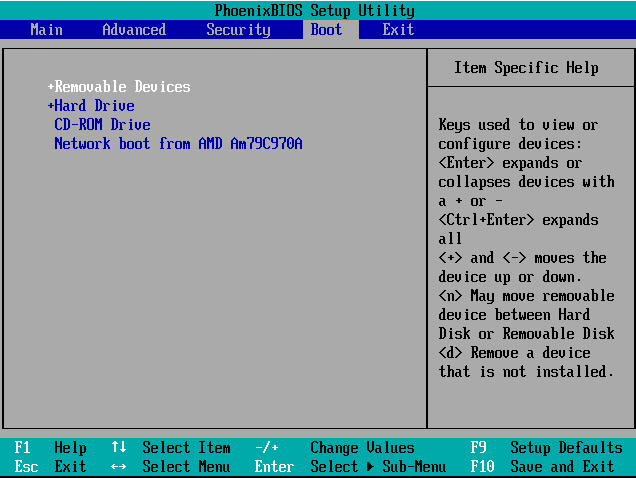

oooh!,your the best tech,you have helped me much on this coz i was suffering for the long time on how i could manage to boot from flash,now i can do for my own,thanks mr,keep doing
ReplyDeleteThanks dyud ..
DeleteYou ought to basically fantastic not to mention solid advice, which means notice etcher
ReplyDelete