Causes
Windows 8 is not able to connect to the Windows servers to download and install .NET 3.5 content.
Network configuration and how your computer is configured to install updates may affect the installation of this feature because it can only be downloaded from the windows servers
Symptoms
- When you try to install a program that requires .NET 3.5 feature .
- When you try to enable .NET 3.5 feature from control panel .
Workout for error code 0x800F0906
Solution 1: Check you Internet Connection
-This error can be caused by network , proxy or firewall failures , To resolve this try checking your network connection configuration and firewall settings from control panel .
Solution 2: Enabling from System settings
- Make sure you have an Internet connection
- Go to control panel , Select and Open Program and Features menu.
- In the right side, select and click on Turn Windows Features on or off to open a small window labeled Windows Feature
- From the list in the window appeared select and check in the box before .NET Framework 3.5 (includes .NET 2.0 AND 3.0) option.
- This will result in windows to connect to its servers and download and install the required .NET framework files .
Solution 3: Enabling from Group Policy Editor
- Press the Windows key and Type gpedit.msc to conduct a search .
- Open Group Policy Editor from the search result and from the left pane under computer configuration expand Administrative rights
- In the same dialog box, under Alternative source file path, enter the correct network installation path (e.g. \\server\Win8InstlMedia\sources\sxs)
- Click OK to save your changes and Exit Local Group Policy Editor

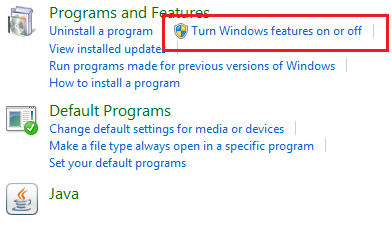

0 comments:
Post a Comment